android xml实现按钮的圆角、阴影效果及按下变化效果的实现代码
前言
5个xml文件实现 按钮的圆角、阴影效果以及按下变化效果
实现
drawable/shape.xml
<?xml version="1.0" encoding="utf-8"?>
<shape xmlns:android="http://schemas.android.com/apk/res/android" >
<!-- 圆角 -->
<corners
android:radius="8dp"
android:topLeftRadius="5dp"
android:topRightRadius="5dp"
android:bottomLeftRadius="5dp"
android:bottomRightRadius="5dp"/><!-- 设置圆角半径 -->
<!-- 间隔 -->
<padding
android:left="2dp"
android:top="2dp"
android:right="2dp"
android:bottom="2dp"/><!-- 各方向的间隔 -->
<!-- 大小 -->
<size
android:width="50dp"
android:height="50dp"/><!-- 宽度和高度 -->
<!-- 填充 -->
<solid
android:color=" #FF03A9F4"/><!-- 填充的颜色 -->
</shape>
drawable/shapepress.xml
<?xml version="1.0" encoding="utf-8"?>
<shape xmlns:android="http://schemas.android.com/apk/res/android" >
<!-- 圆角 -->
<corners
android:radius="8dp"
android:topLeftRadius="5dp"
android:topRightRadius="5dp"
android:bottomLeftRadius="5dp"
android:bottomRightRadius="5dp"/><!-- 设置圆角半径 -->
<!-- 间隔 -->
<padding
android:left="2dp"
android:top="2dp"
android:right="2dp"
android:bottom="2dp"/><!-- 各方向的间隔 -->
<!-- 大小 -->
<size
android:width="50dp"
android:height="50dp"/><!-- 宽度和高度 -->
<!-- 填充 -->
<solid
android:color="#FF7AD1F8"/><!-- 填充的颜色 -->
</shape>
drawable/shadow.xml
<?xml version="1.0" encoding="utf-8"?>
<layer-list xmlns:android="http://schemas.android.com/apk/res/android">
<!--第一层阴影-->
<item>
<shape android:shape="rectangle">
<solid android:color="#21000000" />
<corners android:radius="8dp"
android:topLeftRadius="5dp"
android:topRightRadius="5dp"
android:bottomLeftRadius="5dp"
android:bottomRightRadius="5dp" />
<!-- 大小 -->
<size
android:width="50dp"
android:height="50dp"/><!-- 宽度和高度 -->
</shape>
</item>
<!--第二层前景-->
<item
android:bottom="2dp"
android:right="3dp"
android:drawable="@drawable/shape"
>
</item>
</layer-list>
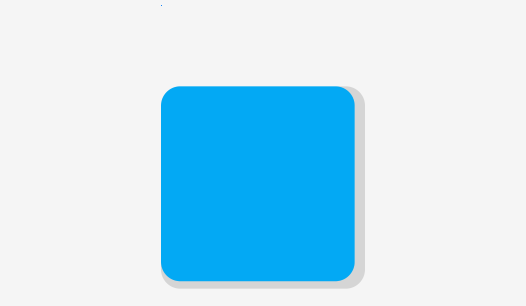
drawable/shadowpress.xml
<?xml version="1.0" encoding="utf-8"?>
<layer-list xmlns:android="http://schemas.android.com/apk/res/android">
<!--第一层阴影-->
<item>
<shape android:shape="rectangle">
<solid android:color="#0E000000" />
<corners android:radius="8dp"
android:topLeftRadius="5dp"
android:topRightRadius="5dp"
android:bottomLeftRadius="5dp"
android:bottomRightRadius="5dp" />
<!-- 大小 -->
<size
android:width="50dp"
android:height="50dp"/><!-- 宽度和高度 -->
</shape>
</item>
<!--第二层前景-->
<!--第二层前景-->
<item
android:bottom="2dp"
android:right="3dp"
android:drawable="@drawable/shapepress"
>
</item>
</layer-list>
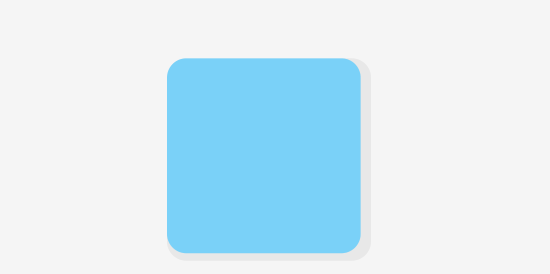
drawable/button_style.xml
<?xml version="1.0" encoding="utf-8" ?>
<selector xmlns:android="http://schemas.android.com/apk/res/android">
<!--注意先后顺序-->
<!-- 触摸模式下单击时的阴影-->
<item android:state_pressed="true" android:drawable="@drawable/shadowpress" />
<!-- 默认时的背景图片-->
<item android:drawable="@drawable/shadow" />
</selector>
activity_main.xml中引入
<Button android:id="@+id/button9" android:onClick="pushNumber" android:text="9" android:background="@drawable/button_style" android:textColor="@color/colorWhite" android:layout_margin="5dp" />
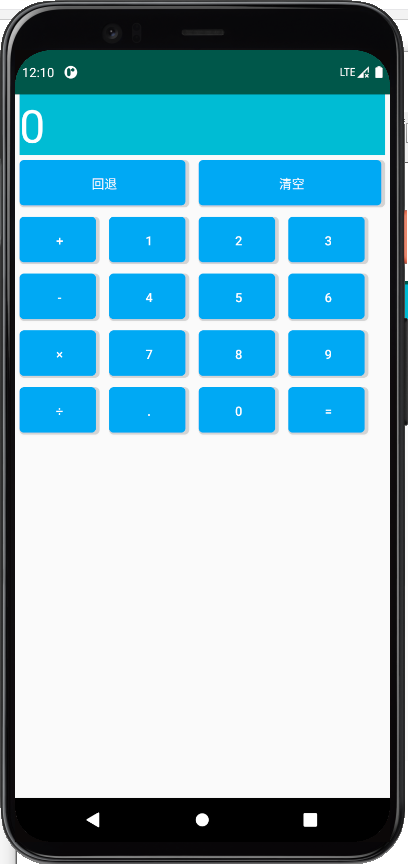
效果动态图
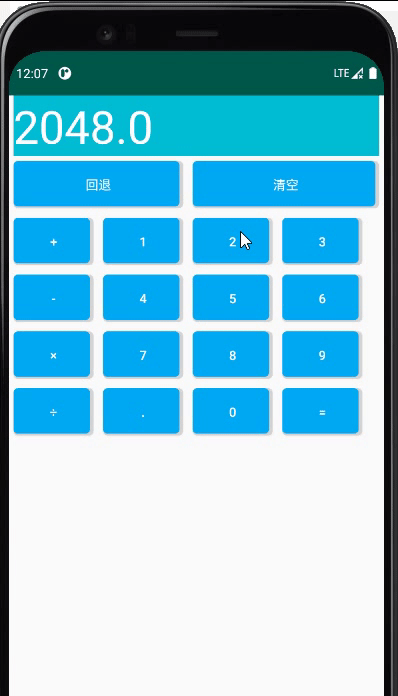
以上就是android xml实现按钮的圆角、阴影效果以及按下变化效果的详细内容,更多关于android按钮按下变化效果的资料请关注我们其它相关文章!
赞 (0)

