Android实现布局全屏
本文实例为大家分享了Android实现布局全屏的具体代码,供大家参考,具体内容如下
前言
类似Launcher,希望占用的布局铺满全屏,以调整状态栏及虚拟按键部分的颜色样式。
废话不多说,上案例:
一、效果预览
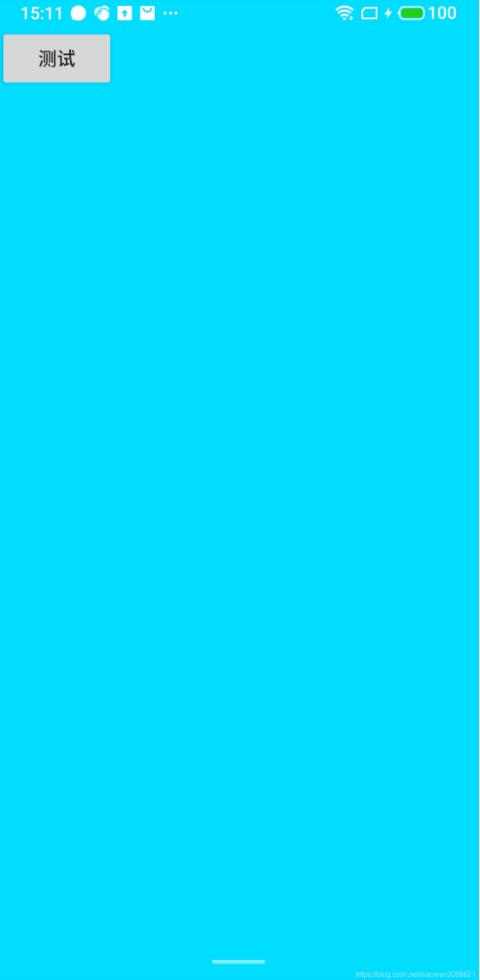
二、案例实现
1.新建Android工程
2.styles样式增加
values 目录的styles.xml添加如下样式:
<style name="FullTheme" parent="@style/BaseFullTheme"> </style> <style name="BaseFullTheme" parent="@android:style/Theme.DeviceDefault.Light.NoActionBar"> <item name="android:windowBackground">@android:color/transparent</item> <item name="android:colorBackgroundCacheHint">@null</item> <item name="android:windowShowWallpaper">true</item> <item name="android:windowNoTitle">true</item> </style>
alues-v19 目录的styles.xml添加如下样式:
<style name="FullTheme" parent="@style/BaseFullTheme"> <item name="android:windowTranslucentStatus">true</item> <item name="android:windowTranslucentNavigation">true</item> </style>
values-v21目录的styles.xml添加如下样式:
<style name="FullTheme" parent="@style/BaseFullTheme"> <item name="android:windowTranslucentStatus">false</item> <item name="android:windowTranslucentNavigation">false</item> <item name="android:windowDrawsSystemBarBackgrounds">true</item> <item name="android:statusBarColor">#00000000</item> <item name="android:navigationBarColor">#00000000</item> </style>
values-v29目录的styles.xml添加如下样式:
<style name="FullTheme" parent="@style/BaseFullTheme"> <item name="android:colorBackgroundCacheHint">@null</item> <item name="android:colorEdgeEffect">#FF757575</item> <item name="android:windowActionBar">false</item> <item name="android:windowBackground">@android:color/transparent</item> <item name="android:windowNoTitle">true</item> <item name="android:windowShowWallpaper">true</item> <item name="android:windowLayoutInDisplayCutoutMode">shortEdges</item> <item name="android:enforceStatusBarContrast">false</item> <item name="android:enforceNavigationBarContrast">false</item> <item name="android:windowTranslucentStatus">false</item> <item name="android:windowTranslucentNavigation">false</item> <item name="android:windowDrawsSystemBarBackgrounds">true</item> <item name="android:statusBarColor">#00000000</item> <item name="android:navigationBarColor">#00000000</item> </style>
3.布局
layout目录建立activity_main.xml
<?xml version="1.0" encoding="utf-8"?>
<LinearLayout xmlns:android="http://schemas.android.com/apk/res/android"
xmlns:tools="http://schemas.android.com/tools"
android:layout_width="match_parent"
android:layout_height="match_parent"
android:orientation="vertical"
android:background="@android:color/holo_blue_bright"<!-- 测试设置的颜色 -->
android:fitsSystemWindows="true"
tools:context=".MainActivity">
<Button
android:id="@+id/test"
android:layout_width="wrap_content"
android:layout_height="wrap_content"
android:text="测试"
>
</Button>
</LinearLayout>
4.使用
新建MainActivity.java
package com.demo;
import android.app.Activity;
import android.graphics.Color;
import android.os.Build;
import android.os.Bundle;
import android.view.View;
import android.view.Window;
import android.view.WindowManager;
public class MainActivity extends Activity {
@Override
protected void onCreate(Bundle savedInstanceState) {
super.onCreate(savedInstanceState);
hideStatusBarNavigationBar();
setContentView(R.layout.activity_main);
}
//关键方法
private void hideStatusBarNavigationBar() {
if (Build.VERSION.SDK_INT >= Build.VERSION_CODES.LOLLIPOP) {
Window window = getWindow();
window.clearFlags(WindowManager.LayoutParams.FLAG_TRANSLUCENT_STATUS | WindowManager.LayoutParams.FLAG_TRANSLUCENT_NAVIGATION);
window.getDecorView().setSystemUiVisibility(View.SYSTEM_UI_FLAG_LAYOUT_FULLSCREEN | View.SYSTEM_UI_FLAG_LAYOUT_HIDE_NAVIGATION | View.SYSTEM_UI_FLAG_LAYOUT_STABLE);
window.addFlags(WindowManager.LayoutParams.FLAG_DRAWS_SYSTEM_BAR_BACKGROUNDS);
window.setStatusBarColor(Color.TRANSPARENT);
window.setNavigationBarColor(Color.TRANSPARENT);
return;
}
if (Build.VERSION.SDK_INT >= Build.VERSION_CODES.KITKAT) {
getWindow().addFlags( WindowManager.LayoutParams.FLAG_TRANSLUCENT_STATUS);
getWindow().addFlags( WindowManager.LayoutParams.FLAG_TRANSLUCENT_NAVIGATION);
}
}
}
AndroidManifest.xml声明
<?xml version="1.0" encoding="utf-8"?>
<manifest xmlns:android="http://schemas.android.com/apk/res/android"
package="com.demo">
<application
android:allowBackup="true"
android:icon="@mipmap/ic_launcher"
android:label="@string/app_name"
android:roundIcon="@mipmap/ic_launcher_round"
android:supportsRtl="true"
android:theme="@style/FullTheme">
<activity android:name=".MainActivity">
<intent-filter>
<action android:name="android.intent.action.MAIN" />
<category android:name="android.intent.category.LAUNCHER" />
</intent-filter>
</activity>
</application>
</manifest>
finish
三、填坑:fitsSystemWindows之坑
在activity_main.xml中的根布局那增加了android:fitsSystemWindows=“true”,如果不增加这个属性,子view的布局会从最顶上开始,有兴趣的可以修改了试试。
以上就是本文的全部内容,希望对大家的学习有所帮助,也希望大家多多支持我们。
赞 (0)

