Android实现底部弹出PopupWindow背景逐渐变暗效果
在Android开发中,经常需要通过点击某个按钮弹出对话框或者选择框,通过Dialog或者PopupMenu、PopupWindow都能实现。
这里主要介绍后两者:PopupMenu、PopupWindow的实现。 先看两个效果图上边PopupMenu,下边PopupWindow:
PopupMenu PopupWindow

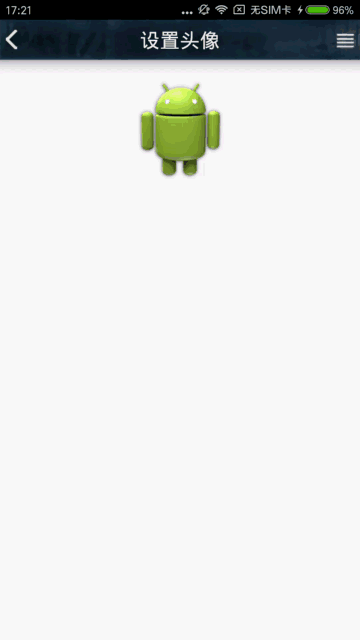
一、PopupMenu实现:
PopupMenu实现起来比较简单,主要用来实现根据按钮附近弹出的对话框。
首先定义一个menu文件\res\menu\headmenu.xml:
<menu xmlns:android="http://schemas.android.com/apk/res/android" xmlns:app="http://schemas.android.com/apk/res-auto" xmlns:tools="http://schemas.android.com/tools" tools:context="com.arbo.hero.LoginActivity"> <item android:id="@+id/camera" android:title="拍照" android:orderInCategory="100" app:showAsAction="never" /> <item android:id="@+id/gallery" android:title="从相册中选取" android:orderInCategory="100" app:showAsAction="never" /> <item android:id="@+id/cancel" android:title="取消" android:orderInCategory="100" app:showAsAction="never" /> </menu>
创建一个PopupMenu并添加点击事件:
private void showPopmenu(View view){
popupMenu = new PopupMenu(this,view);
popupMenu.getMenuInflater().inflate(R.menu.headmenu,popupMenu.getMenu());
popupMenu.setOnMenuItemClickListener(new PopupMenu.OnMenuItemClickListener() {
@Override
public boolean onMenuItemClick(MenuItem item) {
switch(item.getItemId()){
case R.id.camera:
Toast.makeText(HeadPortrait.this,"Click camera",Toast.LENGTH_SHORT).show();
break;
case R.id.gallery:
Toast.makeText(HeadPortrait.this,"Click gallery",Toast.LENGTH_SHORT).show();
break;
case R.id.cancel:
Toast.makeText(HeadPortrait.this,"Click cancel",Toast.LENGTH_SHORT).show();
break;
}
return false;
}
});
popupMenu.show();
}
MainActivity很简单,点击按钮调用showPopmenu()方法即可:
public class MainActivity extends Activity{
@Override
protected void onCreate(Bundle savedInstanceState) {
super.onCreate(savedInstanceState);
//main.xml页面主布局只有一个按钮,这里就不贴代码了
setContentView(R.layout.main);
Button button = (Button) findViewById(R.id.button);
button.setOnClickListener(new View.OnClickListener() {
@Override
public void onClick(View view) {
//点击按钮就创建并显示一个popupMenu
showPopmenu(btnmenu);
}
}
}
}
以上,就实现了利用PopupMenu在按钮附近弹出一个选择框。
PopupMenu的优点:简单;根据菜单大小自适应位置,在按钮附近弹出;适合某些情景。
缺点:形式比较单一,效果一般。
二、PopupWindow实现:
相比之下,PopupWindow的实现复杂一些,但是自定义性更强,它可以将任意界面设置为PopupWindow。
先看弹出window布局window_popup.xml:
<?xml version="1.0" encoding="utf-8"?> <LinearLayout xmlns:android="http://schemas.android.com/apk/res/android" android:layout_width="match_parent" android:layout_height="match_parent" android:layout_marginLeft="@dimen/activity_horizontal_margin" android:layout_marginRight="@dimen/activity_horizontal_margin" android:background="#dadada" android:orientation="vertical"> <LinearLayout android:layout_width="match_parent" android:layout_height="wrap_content" android:orientation="vertical"> <Button android:id="@+id/camera" android:layout_width="match_parent" android:layout_height="wrap_content" android:text="拍照" android:background="#f0f0f0" /> <TextView android:layout_width="match_parent" android:layout_height="1dp" android:background="#2d2c2c" /> <Button android:background="#f0f0f0" android:id="@+id/gallery" android:layout_width="match_parent" android:layout_height="wrap_content" android:text="从手机相册选择"/> <TextView android:layout_width="match_parent" android:layout_height="1dp" android:background="#2d2c2c" /> <Button android:background="#f0f0f0" android:id="@+id/savepicture" android:layout_width="match_parent" android:layout_height="wrap_content" android:text="保存图片"/> </LinearLayout> <LinearLayout android:layout_width="match_parent" android:layout_height="wrap_content" android:layout_marginTop="10dp" android:orientation="vertical"> <Button android:background="#f0f0f0" android:id="@+id/cancel" android:layout_width="match_parent" android:layout_height="wrap_content" android:text="取消" /> </LinearLayout> </LinearLayout>
布局的效果图:
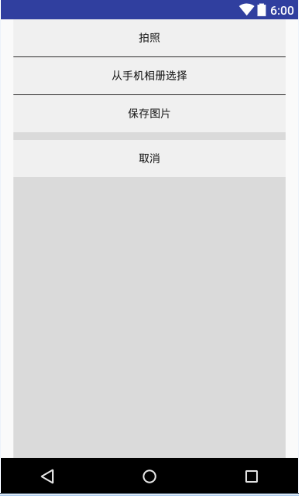
创建popupWindow并为其添加点击事件:
void bottomwindow(View view) {
if (popupWindow != null && popupWindow.isShowing()) {
return;
}
LinearLayout layout = (LinearLayout) getLayoutInflater().inflate(R.layout.window_popup, null);
popupWindow = new PopupWindow(layout,
ViewGroup.LayoutParams.MATCH_PARENT,
ViewGroup.LayoutParams.WRAP_CONTENT);
//点击空白处时,隐藏掉pop窗口
popupWindow.setFocusable(true);
popupWindow.setBackgroundDrawable(new BitmapDrawable());
//添加弹出、弹入的动画
popupWindow.setAnimationStyle(R.style.Popupwindow);
int[] location = new int[2];
view.getLocationOnScreen(location);
popupWindow.showAtLocation(view, Gravity.LEFT | Gravity.BOTTOM, 0, -location[1]);
//添加按键事件监听
setButtonListeners(layout);
//添加pop窗口关闭事件,主要是实现关闭时改变背景的透明度
popupWindow.setOnDismissListener(new poponDismissListener());
backgroundAlpha(1f);
}
事件监听的函数setButtonListeners() :
private void setButtonListeners(LinearLayout layout) {
Button camera = (Button) layout.findViewById(R.id.camera);
Button gallery = (Button) layout.findViewById(R.id.gallery);
Button savepicture = (Button) layout.findViewById(R.id.savepicture);
Button cancel = (Button) layout.findViewById(R.id.cancel);
camera.setOnClickListener(new View.OnClickListener() {
@Override
public void onClick(View view) {
if (popupWindow != null && popupWindow.isShowing()) {
//在此处添加你的按键处理 xxx
popupWindow.dismiss();
}
}
});
gallery.setOnClickListener(new View.OnClickListener() {
@Override
public void onClick(View view) {
if (popupWindow != null && popupWindow.isShowing()) {
//在此处添加你的按键处理 xxx
popupWindow.dismiss();
}
}
});
savepicture.setOnClickListener(new View.OnClickListener() {
@Override
public void onClick(View view) {
if (popupWindow != null && popupWindow.isShowing()) {
//在此处添加你的按键处理 xxx
popupWindow.dismiss();
}
}
});
cancel.setOnClickListener(new View.OnClickListener() {
@Override
public void onClick(View view) {
if (popupWindow != null && popupWindow.isShowing()) {
popupWindow.dismiss();
}
}
});
}
弹出、收回的动画:
若res文件夹下没有anim目录,则自己添加一个:new–>Android resource directory 名字填anim。然后新建两个tranlate文件:
弹出 window_out.xml :
<?xml version="1.0" encoding="utf-8"?> <translate xmlns:android="http://schemas.android.com/apk/res/android" android:interpolator="@android:anim/decelerate_interpolator" android:fromYDelta="100%" android:toYDelta="0" android:duration="300"/>
收回 window_back.xml:
<?xml version="1.0" encoding="utf-8"?> <translate xmlns:android="http://schemas.android.com/apk/res/android" android:interpolator="@android:anim/accelerate_interpolator" android:fromYDelta="0" android:toYDelta="100%" android:duration="200"/>
然后在style.xml中添加我们的这两个动画:
<style name="Popupwindow"> <item name="android:windowEnterAnimation">@anim/window_out</item> <item name="android:windowExitAnimation">@anim/window_back</item> </style>
还是上面的同一个MainActivity,把按钮点击事件的处理函数换成popupwindow的即可:
btnmenu.setOnClickListener(new View.OnClickListener() {
@Override
public void onClick(View view) {
bottomwindow(btnmenu);
}
}
以上,就可以实现这样的点击按钮从屏幕底部弹出window窗口的效果,如下:
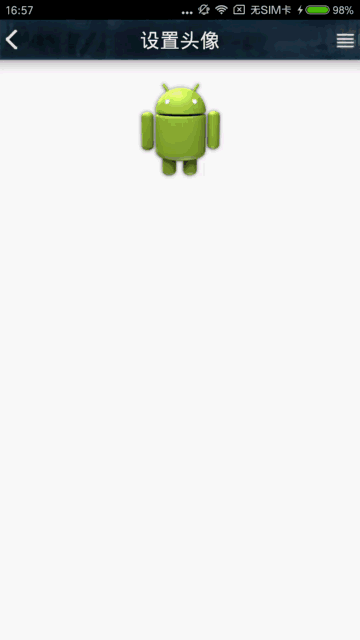
底部弹出
但是,这样的效果并不好,我们希望弹出windows的时候,其他背景可以变成半透明,这样可以突出重点。网上的方法是通过这段代码来改变背景的透明度的:
/**
* 设置添加屏幕的背景透明度
* @param bgAlpha
*/
public void backgroundAlpha(float bgAlpha)
{
WindowManager.LayoutParams lp = getWindow().getAttributes();
lp.alpha = bgAlpha; //0.0-1.0
getWindow().setAttributes(lp); getWindow().addFlags(WindowManager.LayoutParams.FLAG_DIM_BEHIND);
}
然后在弹出的时候将背景设为半透明:
bottomwindow(btnmenu);
backgroundAlpha(0.5f);
在返回的时候设置回来:
backgroundAlpha(1f);
这的确是可以实现效果,但是点击的时候突然变暗和变亮,效果不太好!如下:
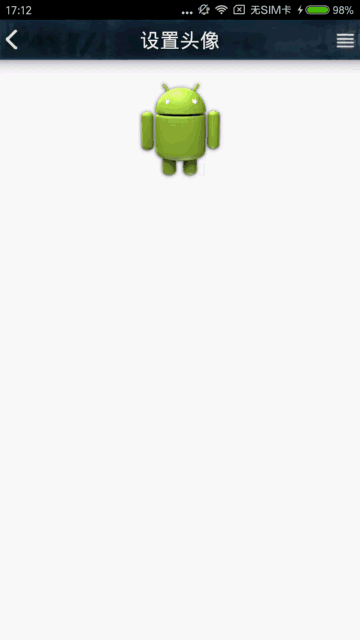
我希望是弹出的过程中,慢慢变暗。是有一个过程的,而不是一下子就暗下来了。这里利用延时和Handler来动态地改变背景的透明度。
//在调用弹出的方法后,开启一个子线程
@Override
public void onClick(View view) {
bottomwindow(btnmenu);
new Thread(new Runnable(){
@Override
public void run() {
while(alpha>0.5f){
try {
//4是根据弹出动画时间和减少的透明度计算
Thread.sleep(4);
} catch (InterruptedException e) {
e.printStackTrace();
}
Message msg =mHandler.obtainMessage();
msg.what = 1;
//每次减少0.01,精度越高,变暗的效果越流畅
alpha-=0.01f;
msg.obj =alpha ;
mHandler.sendMessage(msg);
}
}
}).start();
}
同理,返回的时候把透明度跳回来:
/**
* 返回或者点击空白位置的时候将背景透明度改回来
*/
class poponDismissListener implements PopupWindow.OnDismissListener{
@Override
public void onDismiss() {
// TODO Auto-generated method stub
new Thread(new Runnable(){
@Override
public void run() {
//此处while的条件alpha不能<= 否则会出现黑屏
while(alpha<1f){
try {
Thread.sleep(4);
} catch (InterruptedException e) {
e.printStackTrace();
}
Log.d("HeadPortrait","alpha:"+alpha);
Message msg =mHandler.obtainMessage();
msg.what = 1;
alpha+=0.01f;
msg.obj =alpha ;
mHandler.sendMessage(msg);
}
}
}).start();
}
}
在Handler里面我们调用改变背景透明的方法即可:
Handler mHandler = new Handler(){
@Override
public void handleMessage(Message msg) {
switch (msg.what){
case 1:
backgroundAlpha((float)msg.obj);
break;
}
}
};
这样修改以后,效果是这样的:
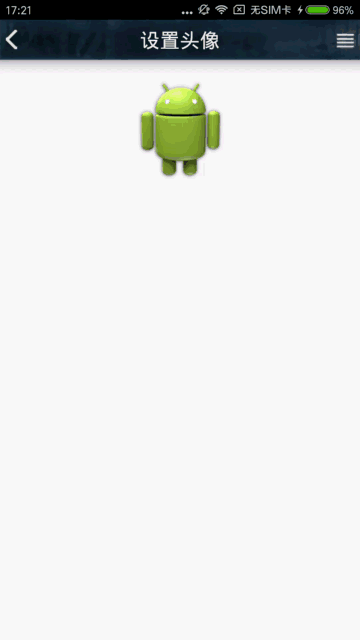
以上,基本达到了逐渐变暗、变量的目的。
以上就是本文的全部内容,希望对大家的学习有所帮助,也希望大家多多支持我们。

