Android制作登录页面并且记住账号密码功能的实现代码
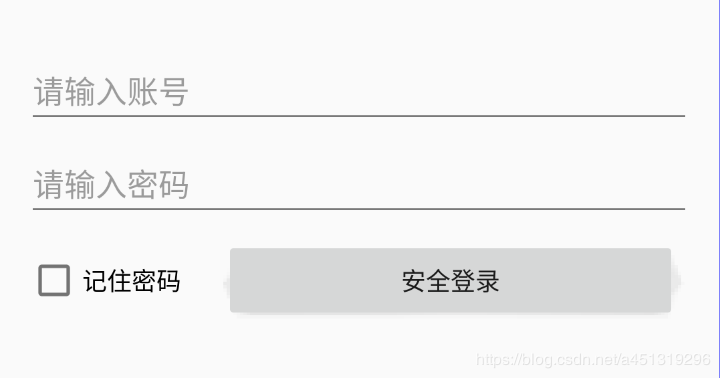
一、页面搭建
<?xml version="1.0" encoding="utf-8"?>
<android.support.constraint.ConstraintLayout
xmlns:android="http://schemas.android.com/apk/res/android"
xmlns:app="http://schemas.android.com/apk/res-auto"
xmlns:tools="http://schemas.android.com/tools"
android:layout_width="match_parent"
android:layout_height="match_parent">
<EditText
android:id="@+id/et_UserName"
android:layout_width="match_parent"
android:layout_height="wrap_content"
android:layout_marginStart="16dp"
android:layout_marginLeft="16dp"
android:layout_marginTop="32dp"
android:layout_marginEnd="16dp"
android:layout_marginRight="16dp"
android:ems="10"
android:hint="请输入账号"
android:inputType="textPersonName"
app:layout_constraintEnd_toEndOf="parent"
app:layout_constraintStart_toStartOf="parent"
app:layout_constraintTop_toTopOf="parent" />
<EditText
android:id="@+id/et_Password"
android:layout_width="match_parent"
android:layout_height="wrap_content"
android:layout_marginStart="16dp"
android:layout_marginLeft="16dp"
android:layout_marginTop="8dp"
android:layout_marginEnd="16dp"
android:layout_marginRight="16dp"
android:ems="10"
android:hint="请输入密码"
android:inputType="textPassword"
app:layout_constraintEnd_toEndOf="parent"
app:layout_constraintStart_toStartOf="parent"
app:layout_constraintTop_toBottomOf="@+id/et_UserName" />
<CheckBox
android:id="@+id/checkBox"
android:layout_width="wrap_content"
android:layout_height="wrap_content"
android:layout_marginTop="16dp"
android:text="记住密码"
app:layout_constraintStart_toStartOf="@+id/et_Password"
app:layout_constraintTop_toBottomOf="@+id/et_Password" />
<Button
android:id="@+id/button"
android:onClick="Login"
android:layout_width="0dp"
android:layout_height="wrap_content"
android:layout_marginStart="24dp"
android:layout_marginLeft="24dp"
android:layout_marginEnd="24dp"
android:layout_marginRight="24dp"
android:text="安全登录"
app:layout_constraintBottom_toBottomOf="@+id/checkBox"
app:layout_constraintEnd_toEndOf="parent"
app:layout_constraintStart_toEndOf="@+id/checkBox"
app:layout_constraintTop_toTopOf="@+id/checkBox" />
</android.support.constraint.ConstraintLayout>
二、代码实现
package com.hiscene.test;
import android.support.v7.app.AppCompatActivity;
import android.os.Bundle;
import android.text.TextUtils;
import android.view.View;
import android.widget.CheckBox;
import android.widget.EditText;
import android.widget.Toast;
import java.io.BufferedReader;
import java.io.BufferedWriter;
import java.io.File;
import java.io.FileNotFoundException;
import java.io.FileOutputStream;
import java.io.FileReader;
import java.io.OutputStream;
import java.io.OutputStreamWriter;
public class MainActivity extends AppCompatActivity {
EditText et_userName;
EditText et_password;
CheckBox checkBox;
@Override
protected void onCreate(Bundle savedInstanceState) {
super.onCreate(savedInstanceState);
setContentView(R.layout.login_layout);
et_userName = findViewById(R.id.et_UserName);
et_password = findViewById(R.id.et_Password);
checkBox = findViewById(R.id.checkBox);
LoadInfo();
}
private void LoadInfo()
{
File file=new File("data/data/com.hiscene.test/usre.txt");
if (!file.exists()) return;
try {
FileReader reader = new FileReader(file);
BufferedReader br=new BufferedReader(reader);
String text=br.readLine();
String[] arr=text.split("#");
et_userName.setText(arr[0]);
et_password.setText(arr[1]);
checkBox.setChecked(true);
br.close();
}catch (Exception e) {
e.printStackTrace();
}
}
public void Login(View view) {
String userName=et_userName.getText().toString().trim();
String password= et_password.getText().toString().trim();
if (TextUtils.isEmpty(userName)|| TextUtils.isEmpty(password))
{
Toast.makeText(MainActivity.this, "用户名或密码不能为空!", Toast.LENGTH_SHORT).show();
return;
}
if (checkBox.isChecked())
{
File file=new File("data/data/com.hiscene.test/usre.txt");
try {
OutputStream out=new FileOutputStream(file);
OutputStreamWriter osw=new OutputStreamWriter(out,"UTF-8");
BufferedWriter writer=new BufferedWriter(osw);
writer.write(userName+"#"+password);
writer.flush();
writer.close();
} catch (Exception e) {
e.printStackTrace();
}
}
}
}
总结
到此这篇关于Android制作登录页面并且记住账号密码功能的实现代码的文章就介绍到这了,更多相关android 登录页面记住密码内容请搜索我们以前的文章或继续浏览下面的相关文章希望大家以后多多支持我们!
赞 (0)

